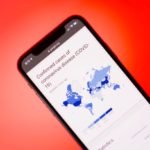The world knows that Apple takes immense pride in its line of devices ranging from iPhone to MacBooks. And why won’t they, as they have been ruling the technology world for more than a decade now.
In Jan 2020, Apple released a report stating that they have more than 1.4 billion active device users worldwide. Out of this, there are 100 million MacBook users. However, many people have been using MacBooks for years now, but there are some hidden settings you may not be aware of.
MacBook Settings –
For this, you may need to spare a few moments, dig deeper, and you will find out a plethora of useful settings and other options to customize your MacBook usage experience. Check out these MacBook settings and bring a difference.
- Mute Siri – However, Mac users often love and prefer talking to Siri, yet there are times when you would prefer her displaying results rather than speaking them aloud. For this, click on Apple’ Menu’ – choose ‘System Preferences’ – ‘Siri’ – click ‘Voice Feedback’ – and select ‘Off.’ This will put Siri on silent mode for a desirable period of time.
2. Share Documents or Files – Till now, you may have been sharing files through iCloud, but subsequently, you will have another option too. Click on ‘Open Finder’ in the settings – select the file you want to share. This will take you to ‘Finder Window’ – click on the ‘Share’ button – select the contact or person’s name from the list & share the file. It’s quick, safe, and hassle-free.
3. Change Mac Name – MacBook users have access to personalize their device by giving it a desirable name. This means you get the option to change MacBook name via ‘system preferences’ option. Go to ‘Menu’ – click ‘Apple Logo’ – select ‘System Preferences’ – go to ‘Sharing’ – this will display ‘Computer Name’ on the top of the screen – enter a desirable name and press enter to freeze it.
4. click and hold on to its icon in the Dock – now select the ‘options’ – click on ‘Keep in Dock.’ This will display all the app settings to check in one go.
5. Fixing the Scroll Direction – By default, moving two fingers on the trackpad of MacBook scrolls the web page in a downward or upward direction. But guess what, you can change this direction, whenever required. For this, go to ‘System Preferences’ – click on ‘Trackpad’ – click ‘Scroll & Zoom’ – check the box with ‘Scroll Direction: Natural’ as the heading. This will change or flip the scroll direction immediately.
6. Alter Finder’s Appearance – If you don’t like the default view of ‘File Finder,’ change it rather than settling for it. For this, you would need to open a new window – click on the ‘View’ menu option – click ‘Show View Options.’ This will let you view settings like – grid spacing, icon size, text label size, etc. Customize these settings to get a desirable ‘Finder’ window.
7. Events in Emails – If you are someone who remains busy and forgets essential upcoming events, your MacBook can prove to be a great helping hand here. How? Well, it can remind you of all the events timely. For this, you would require to open the mail app first. Now, click on the ‘Mail’ option from the top menu bar – click on ‘Preferences’ – go to the ‘General’ tab – click on ‘Add invitations to the calendar automatically.’ This will make your emails update you about the upcoming events in advance.
8. Sync Local Folders to iCloud – When it comes to storage, people often look upon iCloud. Here, Apple has made some efforts to tenfold your experience. It gives you the liberty to sync the local files and folders to iCloud. This will save you from the hassle of keeping a check on each file’s security and storage. For this, you would require to open ‘System Preferences.’ Now, click on ‘iCloud’ – select ‘iCloud Drive‘- check the ‘Options’. This will help you pick selective or all folders to be synced and stored in iCloud simultaneously.
9. Launch Programs – Do you find it tiresome to launch a few frequently used programs? Well, that seems to be a daunting task until you are not familiar with how to automate it. Automating specific program launching is super easy. Just open the ‘System Preferences’ – click on ‘Users & Groups’ – go for ‘Login Items’ – now select or unselect the apps you want to add or remove, respectively.
10. Permanent File Delete – You may feel like, but the files you delete still remain in your system somewhere. To ensure if the unwanted file is deleted or not, click on ‘Option’ – open the ‘File’ menu – click on ‘Delete Immediately’ – click ‘Delete.’ This will permanently delete the selected file without displaying it in the trash.
11. Preferred Wi-Fi Network – MacBooks automatically display and connect with the familiar Wi-Fi connection for great ease. Sometimes, this compiles a list of connected networks, making it a hectic experience for you. Here, you can select and mark your favorite networks separately. This will list the selected Wi-Fi networks on the top for easy access. Go to the ‘System Preferences’ – click on ‘Network’ – go to ‘Advanced’ and create a list.
12. Spotlight Search – When your MacBook is stuffed with multiple files and folders, you require the ‘Spotlight Search Tool.’ You can launch the tool using ‘CMD + Space to find a specific file in the MacBook. For this, click on ‘System Preferences’ – click on ‘Spotlight’ – ‘Search Results’ – and uncheck all irrelevant categories listed like ‘Spreadsheets,’ ‘Presentations,’ etc. This will eliminate the selected options from the spotlight searches automatically.
Key takeaways –
Using a MacBook is an overwhelming experience, and this enhances to a considerable extent when you are familiar with some untold settings. From Siri to change your MacBook’s name, there are countless hidden system settings to explore to personalize your experience. So, be a curious mind and explore the unexplored settings.